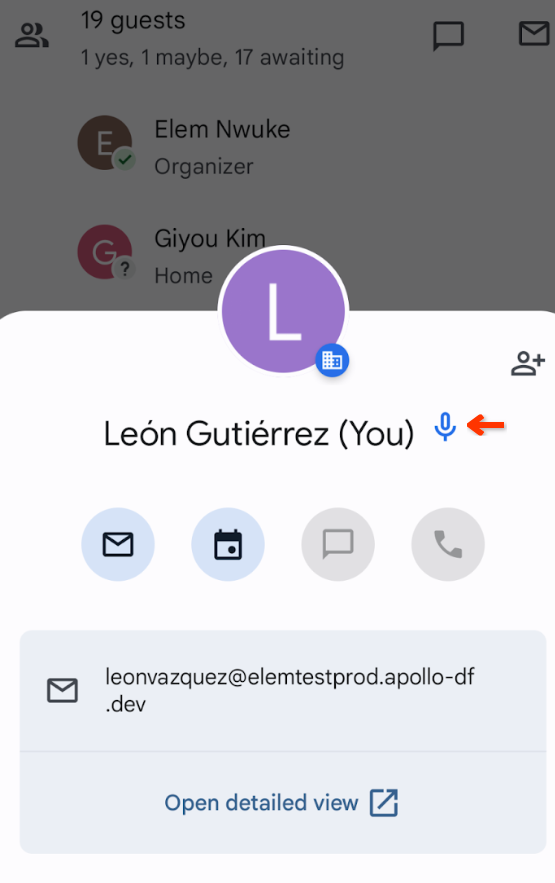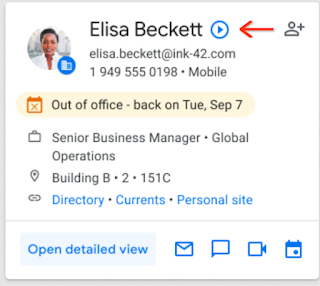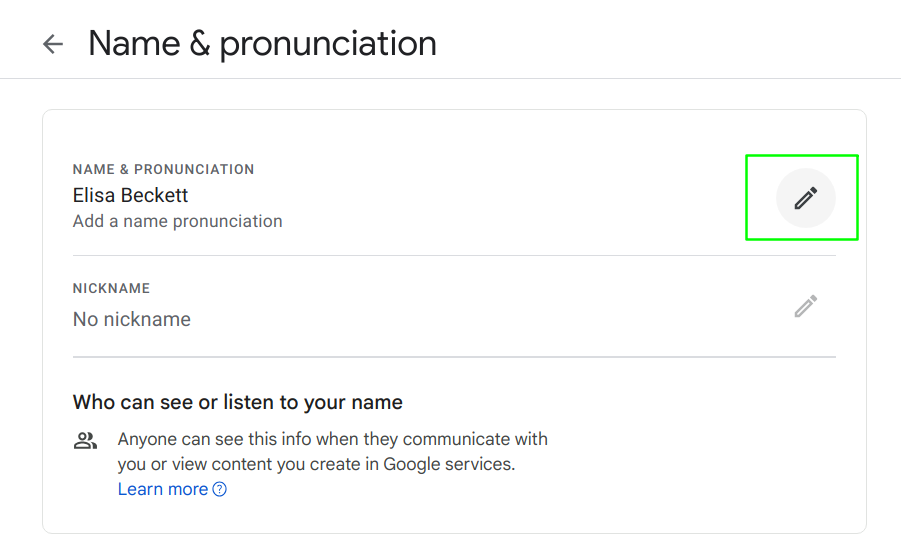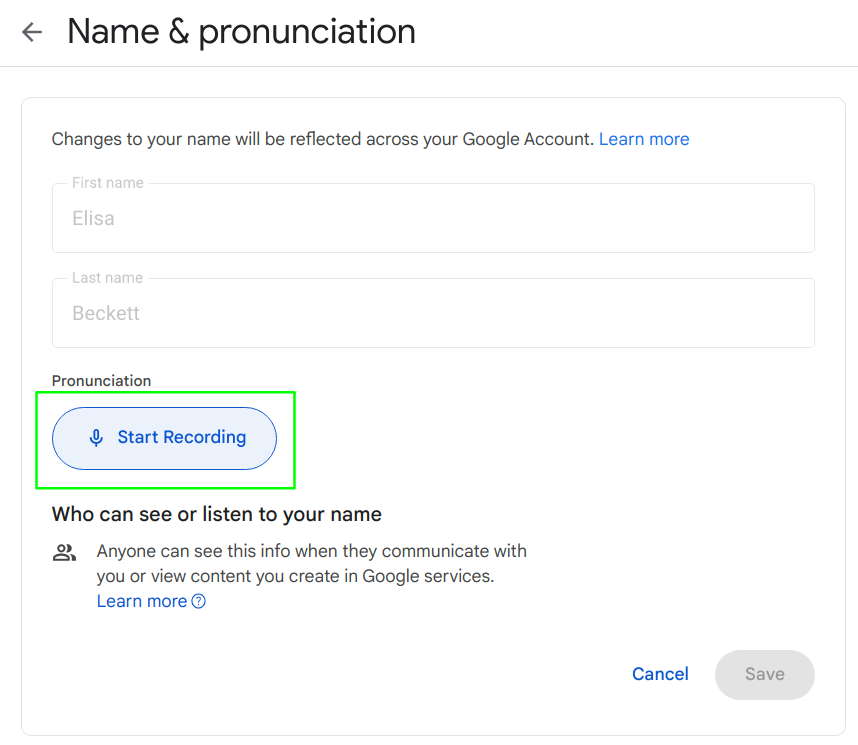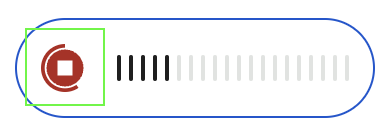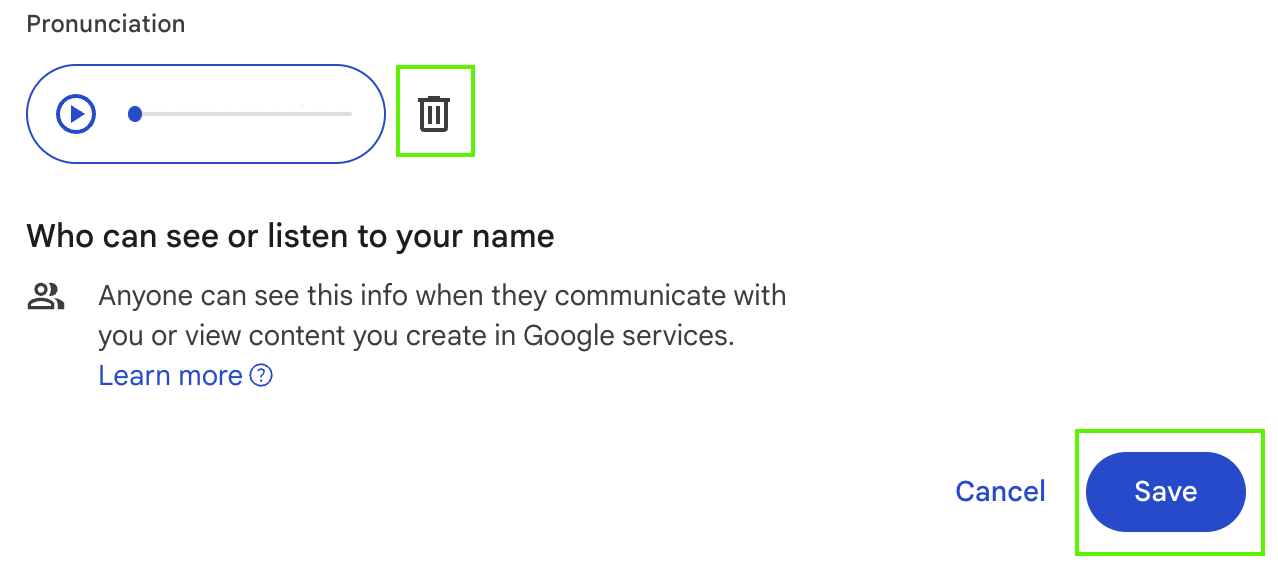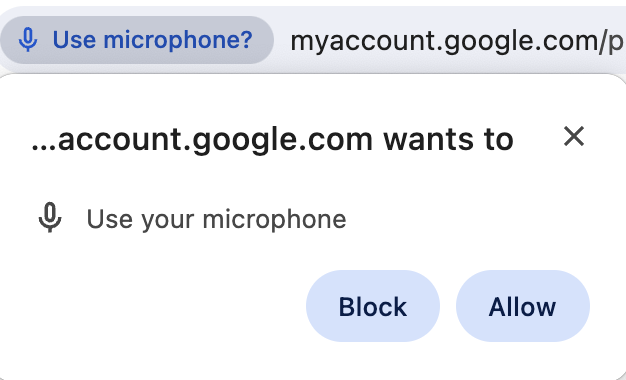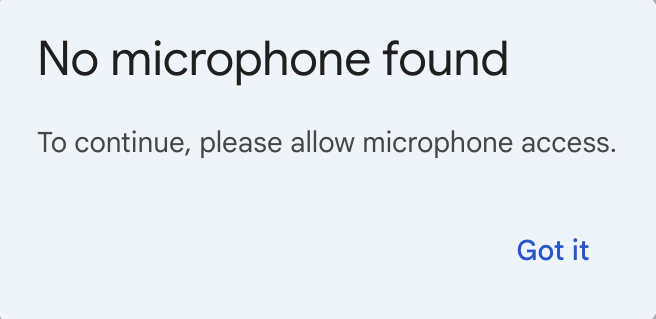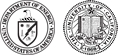How do you pronounce your name?
 Our names are central to our unique identities, and saying them correctly is the first step in connecting with, respecting, and appreciating one another. In the spirit of promoting a culture of inclusion for all members of our Lab community, we want to let you know that you can now add an audio pronunciation recording of your name to your Google profile.
Our names are central to our unique identities, and saying them correctly is the first step in connecting with, respecting, and appreciating one another. In the spirit of promoting a culture of inclusion for all members of our Lab community, we want to let you know that you can now add an audio pronunciation recording of your name to your Google profile.
In addition to promoting goodwill, we hope this may also help remove subtle barriers for colleagues to contact us without potential worry for causing offense in mispronouncing our names.
The service is free and only takes a few minutes to set up. Once your name is recorded, a link to play the audio will show up on your profile card across Google Workspace apps such as Gmail and via smart chips in Docs and Sheets.
How to add a name recording to your Google profile
1. On a desktop browser, go to the Name & pronunciation settings page for your lbl.gov Google Profile.
2. Click on the edit icon to add a name pronunciation.
3. Click the Start Recording button to begin the recording and the Stop button to end the audio clip.
4. To delete the recording and start a new one, click the Trash icon. When you’re happy with the recording, be sure to click the Save button. It may take some time for the recording to populate across Google apps.
Microphone permissions are required to use the name recording feature. Your browser may automatically ask you to allow use of your microphone. Be sure to click Allow to continue.
In other cases, a pop-up notification will appear, indicating that no microphone has been found. You will need to manually enable microphone access on your browser and on your computer operating system.
Follow these official instructions to enable microphone permissions:
Browsers
- Use your camera & microphone in Google Chrome
- How to manage your camera and microphone permissions with Firefox
- Change websites settings in Safari on Mac
Operating system
- Allow use of the microphone and audio input – macOS User Guide
- Turn on app permissions for your microphone in Windows 10 – Microsoft Support
For more technical support, please contact the IT Help Desk at help@lbl.gov.